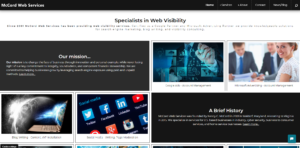Here are a few web video tips you may find helpful as you consider if you are ready to expand your video postings on your website.
Google loves it when a site uses YouTube for videos, but customers hate putting web videos on YouTube due to the ad overlays.
I recently ran into an issue where we were putting a video on the home page of a website in a key position that is the very first thing any visitor will see. Once loaded to YouTube and embedded in the website my first reaction was URGH look at those ads mid-stream and at the end of the video that stay up obscuring my clients work.
There are two things that you can do to prevent ads on your videos. 1.) Turn off monetization in your YouTube account so ads do not appear on your videos. 2.) Use a free service like the Basic Vimeo account.
You can watch these videos for nice instructions on how to turn off ads in YouTube. It is a 2 step process. First turn off ads and then go into the info/settings of each video travel to the monetize section and turn off for each video. This video shows you how to turn off the pre-video ad in your channel settings. This is a nice video that explains the second process. What is important to know is that you are in control of the monetization of your own videos. But by default, it looks like if you don’t manually turn monetization off, Google will slap ads all over the start, middle and end of your video.
Alternatively you can use Vimeo. I like the interface and like that you can customize the player. The downside is that Google loves it’s owner properties. I see YouTube videos in the search results all the time, but would be hard pressed to say that I regularly see Vimeo videos in the search results.
The choice is yours which service you’ll use, but for now, I am actually using both.