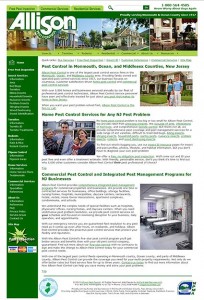I have been using SocialOomph for quite awhile. It used to be TweetLater. Over time the application has morphed into much more than an excellent Twitter client. It has now become a social networking power tool.
Now SocialOomph allows you to schedule and post to Twitter, Facebook, your blog, and to even create a custom RSS feed you can use in a number of creative ways. With the ability to save drafts to reuse, scheduling capabilities, and the ability to use bit.ly API to track your click stats, SocialOomph.com has become a very valuable tool for professionals and those serious about promoting their products and services using social networking programs.
I use the free version, but SocialOomph.com offers a professional version. The professional version charges a small monthly fee but offers many unique “power tools”. They even offer a free test drive. One thing that I think may be worth the extra charge is the ability to bulk upload tweets. Even if all you use initially is the free version, make sure to check out some of the features that the professional version offers, they are really astounding.
I have been using SocialOomph for quite awhile. I like it for the ability to schedule tweets and reuse tweets you have saved. In fact before any other application offered advanced scheduling Social Oomph had that as a regular feature. Another thing I like and use SocialOomph for is to send a welcome message to new followers. I can even set up to automatically unfollow a follower on Twitter when they unfollow me. I have used the vetting system as well, but no longer vet followers as this can really slow the growth of followers in your Twitter account. With many unique and time saving features, SocialOomph.com may end up being the only Twitter, blog, and Facebook client you end up using.
Please note that if you click any of the links in this post and buy access to the professional application version I will be paid a small commission, enough to buy me lunch at McDonald’s. But truly that is not the reason for my post, I use and like the application. For some clients it is the application of choice over HootSuite and TweetDeck. I routinely use SocialOomph.com for the clients for whom we are providing ghost Twitter Executive services.