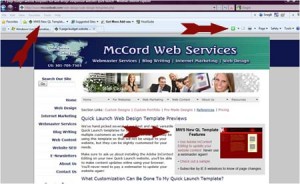Moving to a new web host is never easy. In fact it can be downright hard and fraught with problems depending on the type of technology that your website is using behind the scenes. You should never feel that your website files are held hostage by your web host, but it is important to consider moving to a new host only to solve serious problems.
When Should You Consider Moving to a New Web Host?
 Many of the reasons I have heard why a client wants to change web hosts typically have to do with issues that are truthfully not the original web host’s fault. Here are a few tips when you should consider moving and when you should not.
Many of the reasons I have heard why a client wants to change web hosts typically have to do with issues that are truthfully not the original web host’s fault. Here are a few tips when you should consider moving and when you should not.
You should move to a new web host if…
- Your IP address block is linked to a blacklisted spammer and all of your mail is blocked literally shutting down your business.
- If your web host does not offer the technology that you really need to run your website. For example if your host does not have Windows servers and your brand new website is all done in .asp, you will have to move.
- If your website or e-commerce store has suffered significant service outages due to either high server load and the use of older technology by your host and they cannot accommodate your website traffic.
- If your website has been taken down by a virus spread from another user on your shared server because your host did not have the proper security or firewalls in place causing your website files to be trashed.
You should NOT move to a new web host if…
- If you have had a spam problem in your inboxes. Unfortunately poor mailbox management is not your host’s problem, but is rather an issue that you are not attending to that is impacting your mail delivery. You will continue to have these same problems where ever you go. You should change your procedures and not your host.
- If you think you can save money on hosting fees. You may eat up any savings from the money to bring your website or e-commerce store back online. Make sure to read the rest of this article for why.
- You have had one incident of poor customer service. Be patient when you have a problem, get another service rep to help you and try to be courteous in helping them to help you. There can always be a one time incident where someone (you or them) has simply had a bad day and not reacted well. Give support another go before you decide you must move.
Cautions About Moving Web Hosts
If you have decided that you absolutely must move to a new web host please be aware that you cannot simply set up a new account and upload your website files and everything will just magically work. In fact everything will break when you move to a new web host!
Database connections, if you have them for e-commerce, as well as the database itself will need to be reset up and the new connection code syntax embedded in all pages when you move to a new web host. Contact forms will need to be scripted again using the new hosts scripting and cgi-bin address, PHP websites will need to have PHP re-enabled and possibly PHP.ini settings updated on the new host to make the site work, and of course all email accounts will need to be set up again and passwords added.
Moving to a new web host is highly complicated for many sites. Even for a simple HTML website, new contact form scripting, and time to set up email accounts and then update the settings on your computers to be able to download your mail again takes time and creates an expense.
In fact, you may find that to move your site will cost you more in expenses for set up, reconfiguration and down time than you had ever even expected. If you feel that you really must move make sure that you are carefully analyzing what the costs actually will be.
Our Top Picks For Web Hosts
We have two recommendations for hosts and use both of them for our business websites and so have real world experience with both. Our top preferred host is Hostway. The majority of our business clients as well as our largest website (500+ pages), are hosted by Hostway. I like Hostway as their control panel is intuitive, easy for clients to use without my involvement, online performance is excellent, and they offer Urchin website statistics.
Our second choice is Network Solutions. (Get a free domain with annual hosting.) For some clients this may be the preferred solution however the control panel, and email application is more difficult to use and I do not consider their control panel intuitive. Unfortunately, they do not provide a good website statistics analytics package. However, they do have a WordPress auto installer that makes setting up a WordPress blog super easy and integrates easily onto your server. I have found website database integration to be more problematic at Network Solutions.
The bottom line is when it comes to wanting to change web hosts, make sure you are changing for the right reason and that you are selecting a new host that will be a better long term choice than your previous one.