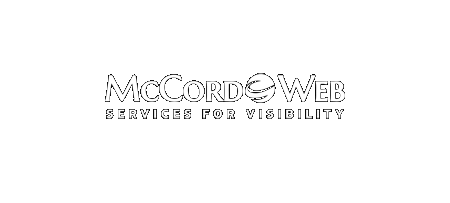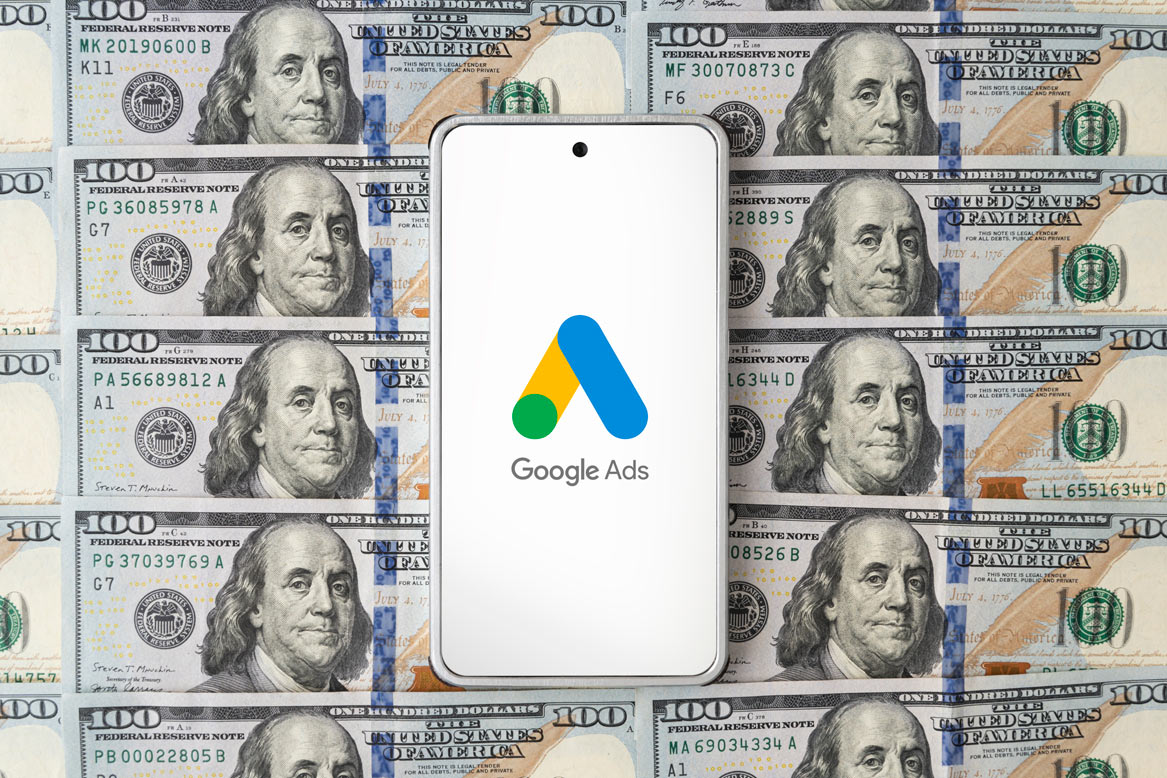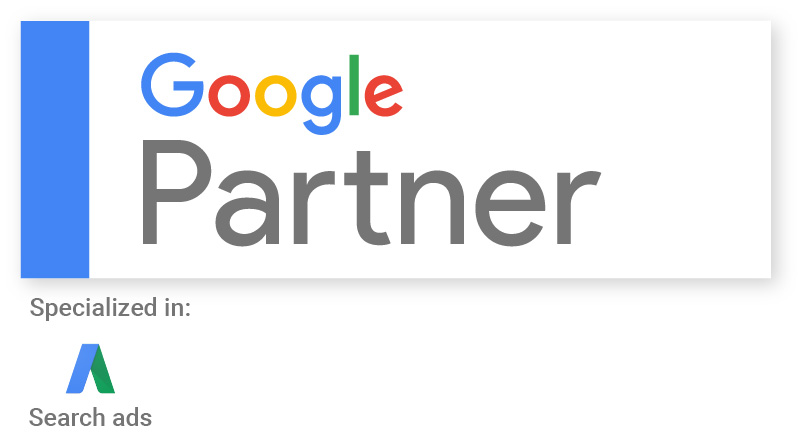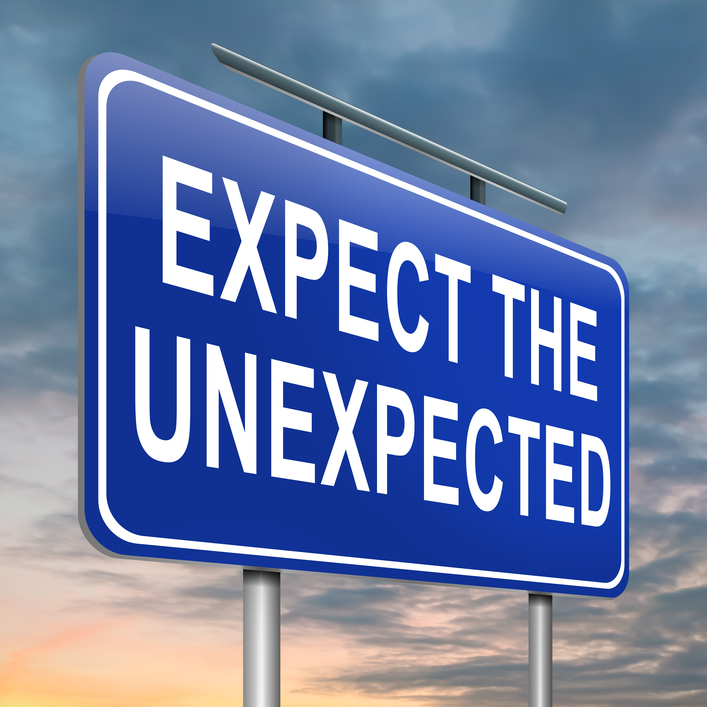Chief Economist at Google, Hal Varian, announced recently that what we had thought all along as the Average Rank was not actually the position of the ad on the page, but rather the average position in the keyword auction. That is very big news! If you are selling on Google…
News & Trends
-
-
Is Your AdWords Account Too Big?
It is a good plan to structure your AdWords account using themes with a different theme or service in each ad group, but make sure that when you are structuring your account that you plan to grow in an effective way. I have seen in the last couple of weeks…
-
Windows Live Writer a Great Blogging Tool
If you blog occasionally or even if you blog a lot, Windows Live Writer may replace creating your blog post in the control panel as your blog editor of choice. I am finding that it is sometimes easier and faster to blog in Microsoft’s free Live Writer application than it…
-
Use Windows Live Mesh 2011 to Synch Computers
I just tried out this cool Live application last week and wanted to share it with you. It is called Windows Live Mesh 2011. You can get the free Windows application by visiting this Microsoft website. I am using Live Mesh to synch my laptop and my desktop computer as…