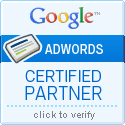Continuing from Monday, here are some more great tidbits about promoting your Data feed on Google.com by using the new required Google AdWords tie-in.
- Google recommends a separate AdWords campaign for Product Listing Ads (PLA).
- Create an ad group per product target to be able to create unique promotions easily.
- Make sure to create one all products ad groups for best practices as recommended by Google.
- You will be able to select Cost Per Click (CPC) or Cost per Acquisition (CPA) bidding for your program. Make sure you are selecting the one that best meets your needs.
- To use CPA bidding you must first be white listed and be advertising in the US.
- Set the bid lower on your all products target ad group than your targeted ad groups. In fact this may be the only ad group some retailers may need.
- When you tie in your Product Data Feed with Google AdWords you may have photos appear with your ad text or your products and photos may appear with other retailers in the organic results.
- Google will preferentially show the PLA with the highest cost per click in your account.