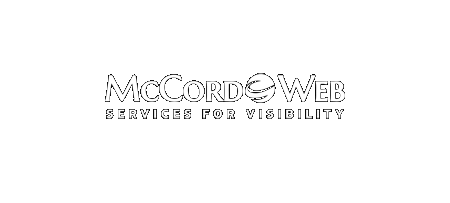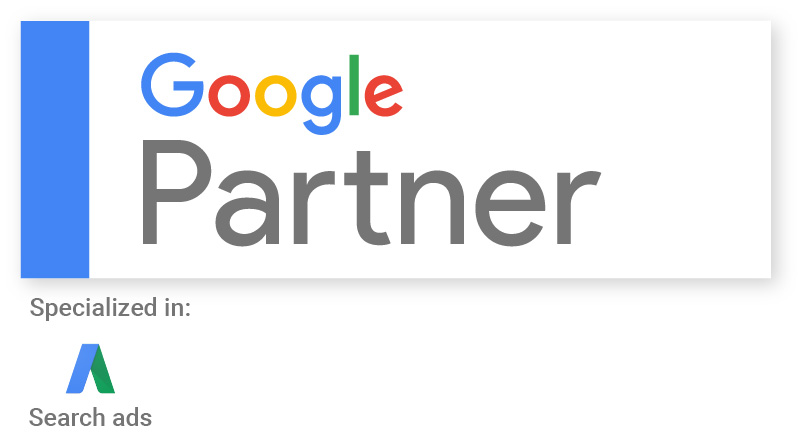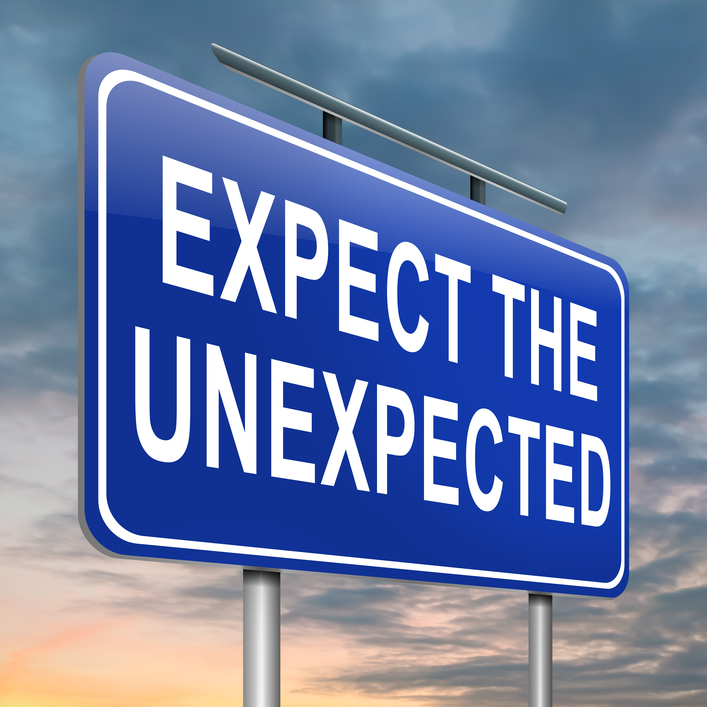Watch the video here if you cannot see the embedded video. In this video Matt Cutts talks about how Google will really emphasize content using the rel=author tag tied to a Google+ profile . As Google is using the tie-in from website to Google+ personal profile to return a face image…
News & Trends
-
-
Advertorials and Google
Matt Cutts, Google’s voice to my industry, has recently stated in a video that Google considers advertorials and sites that use them without a no follow tag to be in violation of Google’s quality guidelines. You can watch the full video here. So what exactly is an advertorial and why…
-
Amazon Creates a Send to Kindle Button
I have a Kindle Fire and love it. Although I don’t typically read books on it, I may start reading articles I find on the Web now that Amazon has launched a new “Send to Kindle” button. You can create your own button code from this special Amazon link to…
-
Google’s New Keep Note App
For smartphone Android users there’s a nice new note-taking app called “Keep” by Google. Keep is a neat new way to keep your lists easily accessible. For your Chromebook or for your Google Chrome browser you can add the Goto Google Keep app, which will allow you to see all your notes…