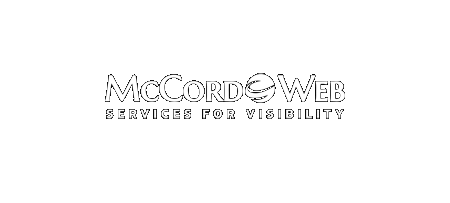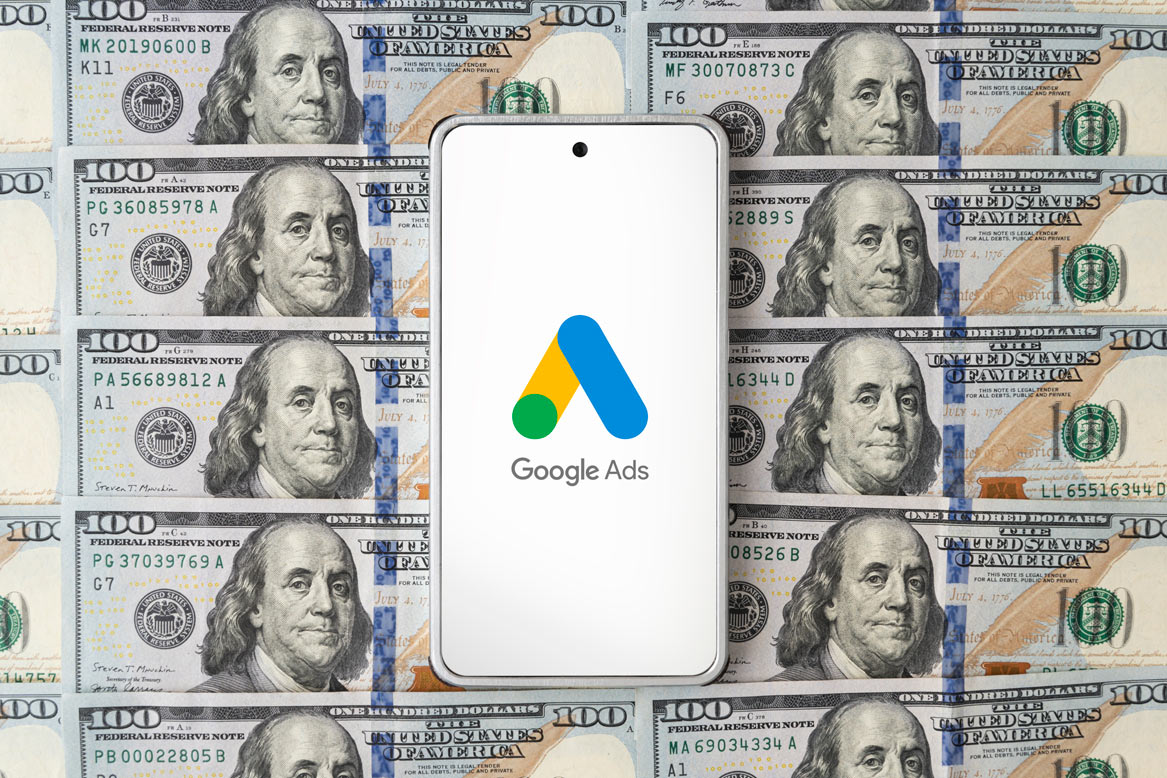Some of the terms used in Google AdWords can be confusing and this is one of them. A view-through conversion is a conversion you have had from the content network in a 30 day period when you are advertising with a display ad. The user did not click your ad,…
-
-
How Do You Get Images Next to Your AdWords Ads?
Clients have asked me several times how competitors are getting images in their Google AdWords ads, here’s how. First, to have images show you must set up an account and created a structured data feed in the Google Merchant Center. The data feed will contain product information, a description, pricing,…
-
June Newsletter Posted
We’ve just posted our June e-newsletter. You can read it here. The topic this month about blogging off your domain and is that an effective SEO practice.
-
AdWords Content Network – Excluding Below the Fold Placements
The team at Google AdWords has been incredibly busy this last month rolling out some super new features. Here’s one that is really great if you are advertising in the content network: Exclude content placements that fall below the fold The fold is the part of a web page that…