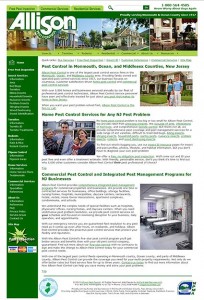I have tried all kinds of applications for Twitter but I have ended up really using two HootSuite and SocialOomph. For most Twitter work and my own Twitter use I prefer HootSuite. There are a few reasons.
1. HootSuite is easy to use. You can have a master user and add writer access or other team member access.
2. HootSuite allows you to post to multiple Twitter accounts as well as to Ping.fm and Facebook with one click.
3. HootSuite has an integrated link shrinker right in the posting control panel. It uses the Owl.ly URL shortener.
4. HootSuite has a built in statistics portal showing the important click and reader activity for your account.
5. HootSuite now allows you to save posts as drafts and reuse them – this was one of the features I really liked with SocialOomph and now HootSuite has it.
6. HootSuite allows you to schedule your tweets for any day or time in the future. Love that feature!
7. HootSuite shows you the full thread of a conversation when someone responds to one of your Tweets. Now you know what they are responding to when you get a DM or @reply.
Now just to clarify, no one is paying me for this review, I have been using HootSuite for a while and just really like the application. I used to use TweetDeck, but now with needing to manage so many Twitter accounts HootSuite is the perfect user and client-friendly online application for me.
Please note as of 1-16-11, as of today if you click my HootSuite links, they will pay me a small commission if you upgrade to a Pro account, but that is not my reason for liking their product.