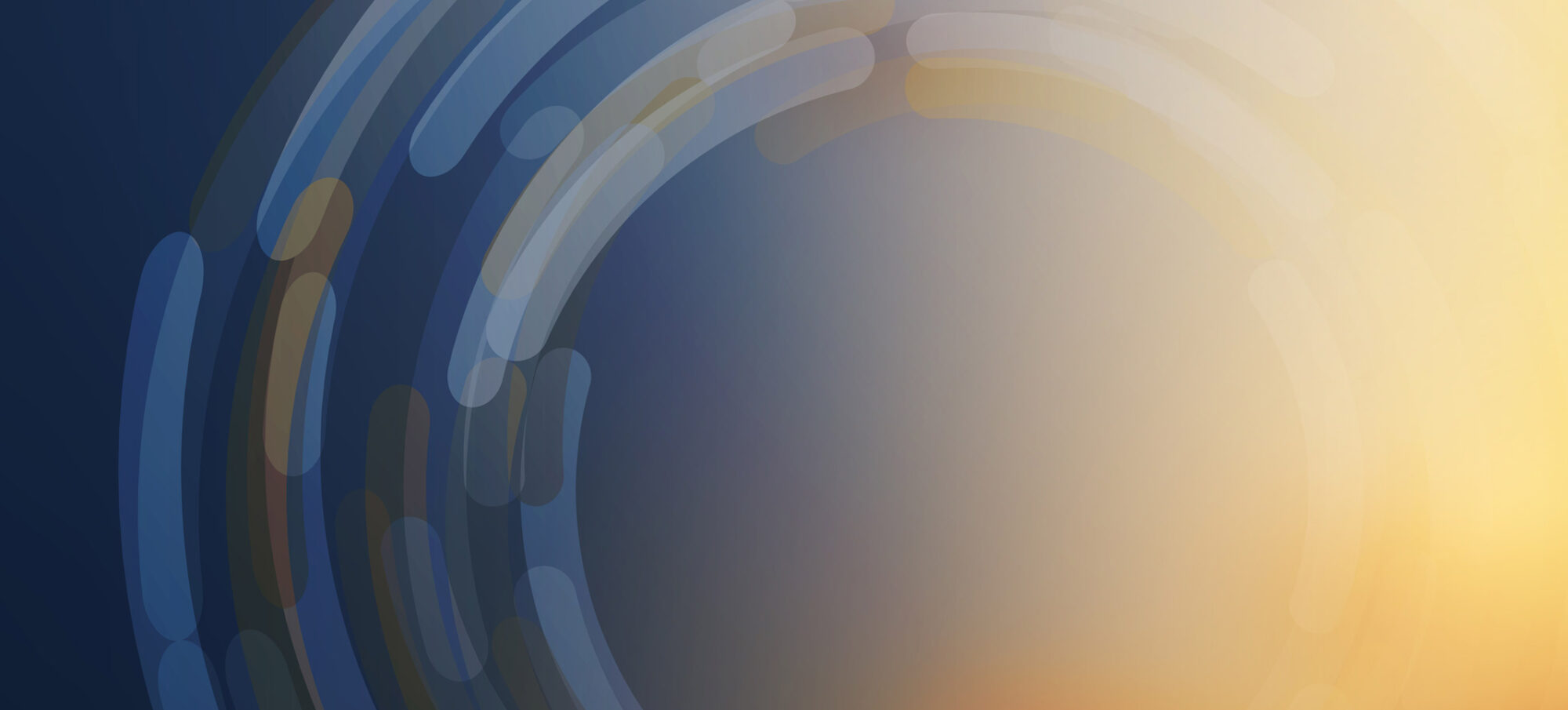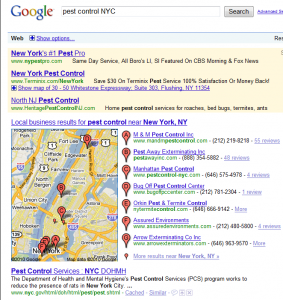So you’ve decided to start a blog. That’s great, I feel that blogging is one of the best ways to build “web authority” for search engines and improve your “web visibility”. I personally prefer an installation of WordPress installed under your own domain name, but what else should you do to make sure that your blog gets started on the right foot?
1. Make sure you link to your new blog from your main website. I like it best when you incorporate links to your blog in your main website navigation. If you can’t do that, create a button to go to your blog and position it prominently on every page or incorporate a link to your blog in your website footer.
2. Make sure you link your blog to your website. This is usually done in WordPress by creating a Blogroll. Typically I will include links to the main website, the contact page, and other important pages in the main website in the Blogroll. I do not typically link to outside sites in the WordPress blog roll. Additionally I like to position the Blogroll near the top of the column where it resides. Remember this is the navigation to your main website and you want to feed visitors there.
3. Make sure to enable your Blogroll and archive links on all pages of your blog. Don’t defeat this important navigation by installing this important feature on just the home page. All separate blog pages, archive, and tag pages should include these navigation elements.
4. Add items to your sidebars to make it easy for users to find what they need on your blog. Make sure to enable important features on all your blog pages such as archives, recent posts, recent comments, calendar of posts, and tagcloud. You can check out my own left and right blog sidebars to see what I personally consider important and where these items should be placed.
5. Use plug-ins to make your blog effective and easy to maintain. I always use the SEO All in One Pack plug-in. Additionally some of my favorites are: the Google sitemap creator, WordPress database backup, and Feedburner implementation. Additionally don’t forget to install Google Analytics or your web tracking script in your blog template.
If you follow my checklist above, and review all new plug-in configuration options you will be ready to go. Got a question, just click comments below and let me know and I’ll try to respond to each one.