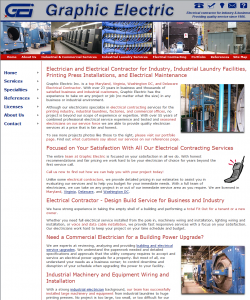Yes there is a situation where you can work to make your website so technology heavy that you get bogged down and lose the ability to be nimble or become prone to service outages or hostage to your programmer.
I have one large client whose site I occasionally webmaster who has had this happen to him. It crept up on him slowly, but now the tech bloat is really coming back to bite him. big time. The issue is that now his site is so dynamic in nature, pulls in fields from his database from many elements that he is spending more time fixing things than he is spending growing his business. Right now his administrative control panel is down, broken when his developer added an interface to feed registrations to populate a store shopping cart. Then the developer broke the look and feel of the site when he set up a new password login. It is one problem after another.
Now if his database tied to his computer server in his business office has a hiccup, his website is impacted. It has become so sensitive and the problems now so fierce that he almost has had to set up a cot for his developer. All this for about 30 visitors a day to his website!
This is a situation where you don’t have to have everything fed into your website from a database. For a business this size they just don’t need this type of technological interface, in fact it is overkill.
At this point due to the nature of the problems, now the client is considering scrapping his entire site and all the technology that he has paid to be created and going back to a static site with an off-site place for certain transactions to keep the main site separate from the more dynamic problems. It is a shame that the client did not receive good guidance from the programmer to help scale his needs to his traffic and has ended up throwing money out the window. Technology is a good thing, but don’t let it drive your website before you really need it.