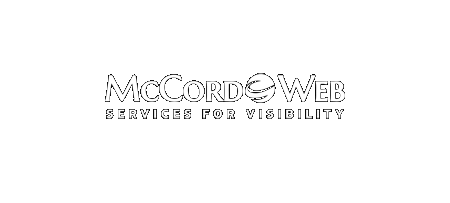I read an article with interest this last week that laid out a very compelling case for the death of search engines. You can read the full article called “Is Search, As We Know It, Dying?” The key takeaway that I have seen on my own is that the increased…
-
-
Images in Social Media Using HootSuite – Lessons Learned
Our clients are asking for images in their social media posts. Sounds easy right, but not so fast. Here’s what I’ve learned and wanted to share it with you. For HootSuite users it is easy to add an image to LinkedIn, Facebook, and Google+. You just open the writing panel,…
-
Easy Collaboration with Google Drive.
Written instructions to match our Try It Friday video on Google Drive collaboration. To get started you’ll want to have a Google account and download Google Drive. https://www.google.com/drive/download/. Then follow the steps to install Google Drive. On installation, Google will add a link to Google Drive in your File Tree…
-
Fixing Your Bounce Rate Part Two
Continued from Monday… If you’ve been worrying that your 70%+ bounce rate needed immediate remediation, you need to take a deep breath and dig further. If your website has in-depth informational content and a blog to build authority for search engines, with the increase in mobile searches, your bounce rate…