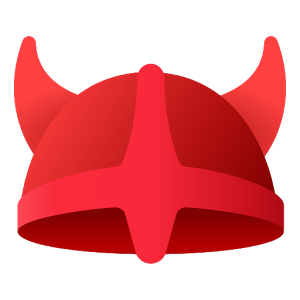
Traveling to India for pleasure and trying to check in with the office and stay secure was a challenge. Here are some lessons I learned from my last trip.
First, make sure you have two browsers installed on your laptop. One for use and one for backup. I found that Google and Google Chrome sometimes did not like an insecure connection and would lock me out of all Google properties.
I downloaded Opera as a browser half way through my trip when I found out that it had an integrated VPN. NordVPN, a standalone subscription services, which I thought I would use for secure access on my laptop, before my travel was crashed my Wi-Fi repeatedly and the software had to be removed before I left my office for my trip.
Limping along with my smartphone I was able to securely do some work. Using Opera as my browser for my laptop finally allowed me to work securely even over unsecured hotel Wi-Fi and even on networks that Google locked me out of using Chrome. To enable the integrated VPN, open Opera, go to menu on the left, then settings, then privacy and security and then tick to enable VPN.
Before I found Opera’s integrated browser VPN my smartphone was the most secure way for me to be in touch and even do work while in India. But it is hard to really do work on a smartphone. You can download Opera for your own laptop and next trip by visiting this link to the Opera.com site.
